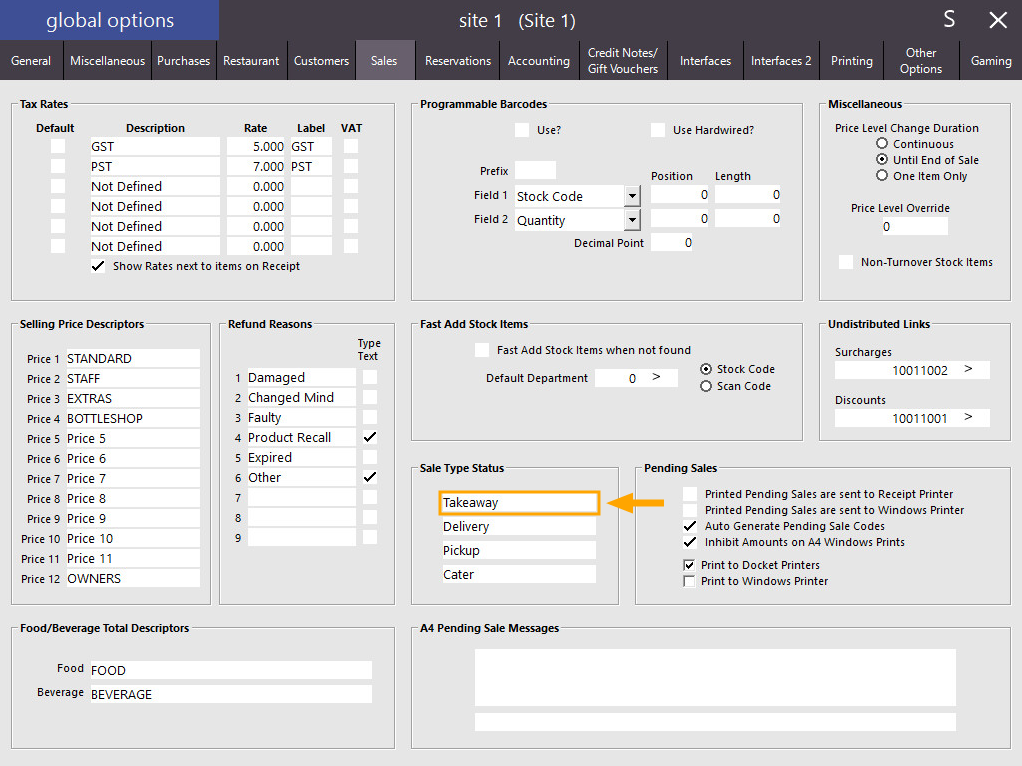
Users of Idealpos residing in the USA may be subject to a law that stipulates certain items can be sold tax-free when they are taken away from the shop as a Takeaway.
Idealpos can be configured to enable this function through the use of Stock Item Attributes, setting the Attribute on takeaway items and using a Takeaway Sale Type during a sale to remove tax.
Note that this function is only available when the POS Terminal region is set to Canada/USA in Setup > POS Terminals > Modify > Region.
To use this function, go to: Setup > Global Options > Sales > Sale Type Status
Take note of the way the Takeaway sale type text has been entered as you will need to enter it exactly the same when setting up the Sale Type Attribute in the steps further below.
Close the Global Options screen, then go to: File > Sales > Stock Item Attributes > Add New Attribute Type > Enter "Remove Tax" into the Add Attribute Type field, then press "Save"
Close the "Add Attribute Type" screen by pressing the "X" on the top right corner of the screen.
Then select the "Remove Tax" Attribute Type followed by pressing the "Add New Remove Tax" button.
Next to the "Add Remove Tax" field at the bottom of the screen, enter Sale Type=Takeaway
Note that when adding this Attribute, the Takeaway text must be entered exactly the same as it appears in Global Options > Sales > Sale Type.
Press "Save" to save the Attribute.
Close the Add Attribute and Stock Item Attribute screens.
In order to specify a Takeaway Sale Type during a sale, you will need to ensure that you have a Takeaway Sale Type button on the POS Screen.
Go to: Setup > POS Screen > POS Screen Setup > Select a POS Screen Layout > Buttons
Find a blank unused button on the POS screen, click on it and configure it as follows then press "Save":
Close the POS Screen Layout screens.
The Special Attribute Types - Remove Tax option needs to point to the Remove Tax Attribute Type.
Go to: Setup > Global Options > Other Options > Special Attribute Types
Select the Remove Tax option from the Remove Tax dropdown list.
Once the change has been made, close the Global Options window.
The final step is setting Attribute Types on any Stock Items which should not be taxed when sold as a Takeaway.
Go to: File > Stock Control > Stock Items > Select an Item > Modify
On the bottom-right corner of the Stock Items screen under the Attributes Section, select the "Remove Tax" option from any of the left-hand side dropdown boxes.
The corresponding dropdown box on the right-hand side should automatically pre-select the "Sale Type=Takeaway" option as per the below example:
Press the "Save" button to save the change and repeat the above process for any other Stock Items which should have tax excluded when they are sold as a Takeaway.
One you have set the Attributes for all Stock Items that need to be excluded from tax when sold as a Takeaway, close the Stock Items screens then go to the POS screen.
Press the Takeaway button, then add the item to the sale which had the Remove Tax Attribute configured.
When the Takeaway Sale Type button has been pressed, Takeaway will appear on the top-right corner of the screen (this can also be pressed to clear/cancel the Takeaway Sale Type from the current sale).
Any items that are added to the sale and have had the Remove Tax Attribute configured will appear with a hyphen (-) in front of the Tax Rate IDs. This indicates that the item will be exempt from tax.
Any items that have not had the Remove tax Attribute set will show a Tax ID without a hyphen.
The Tax ID values displayed on the Sale screen correspond to the Tax that has been enabled for the Stock Item (File > Stock Control > Stock Items > Select Item > Modify) and what position the enabled Tax Rate appears in Setup > Global Options > Sales > Tax Rates.
The below example shows EGGS ON TOAST have been exempt from tax and CAPPUCCINO will have tax applied:
Press the "Enter" button to go to the Tender screen.
Tax is only applied to items which are not exempt from Tax.
The sale can be finalised by selecting a tender type or cash amount.
When the Takeaway button has not been pressed, any items that have had the Remove Tax Attribute configured will show the tax identifier without a hyphen indicating that tax is applicable to those items.
Pressing the "Enter" button to go to the Tender screen shows that Tax has been applied to all items.
The sale can be finalised by selecting a tender type or cash amount.